How to Use Windows Media Player: Complete Tutorial Guide
If you've ever wondered how to get the most out of Windows Media Player, you're in the right place. This guide covers everything from the initial setup to managing your music library and troubleshooting common issues. You'll find it's easier than you might think to enjoy your audio and video files. But before you jump in, let’s explore the essential features that can enhance your media experience.
Accessing Windows Media Player
Accessing Windows Media Player is a straightforward process, applicable to both Windows 10 and Windows 11 operating systems.
In Windows 10, one can easily locate the application by clicking the Start button and entering “Windows Media Player (App)” in the search field, then selecting it from the displayed results.
For users on Windows 11, it's necessary to search for “Windows Media Player (Legacy)” in the Start menu, as the application may not be pre-installed by default.
If Windows Media Player isn't found on your system, it can be installed by following these steps:
Navigate to Start, then to Settings, and select Apps. From there, proceed to Apps & features, click on Manage optional features, and then select Add a feature. After that, look for Windows Media Player in the list and choose to install it.
Upon first launch of the application, users will encounter a splash screen guiding them through the initial setup process.
First-Time Setup and Configuration
Upon launching Windows Media Player for the first time, users encounter the initial "Welcome to Windows Media Player" splash screen. During the setup process, it's advisable to select the "Recommended Settings" option and proceed by clicking FINISH.
The application will then initiate a scan of the default Music, Video, and Pictures folders to organize the audio files, a process that may take several minutes.
In cases where specific audio files aren't automatically detected, users have the option to manually add these files. This can be accomplished by navigating to the Organize menu and selecting Manage Libraries.
Once the setup is complete, users can utilize the playback controls to double-click on individual tracks. Alternatively, it's possible to select multiple tracks by holding down the CTRL key, thereby facilitating the user's interaction with their newly organized Music Library.
This setup process enables users to efficiently manage and access their media collections, providing a streamlined experience for playback and organization.
Managing Your Music Library
Managing your music library in Windows Media Player (WMP) can streamline your music organization and improve accessibility. WMP automatically scans the default Music folder on your system for audio files, compiling them into a centralized library.
If you wish to incorporate additional music sources, you can do so by navigating to "Organize" > "Manage Libraries" > "Music" and adding the desired folders. It's advisable to keep your audio files within the designated Music folder to ensure they're easily accessible.
Furthermore, WMP allows users to create custom playlists, which can facilitate quicker access to preferred tracks. This can be accomplished by dragging selected songs to the playlist panel and assigning a name to the playlist by clicking on the "Unsaved list" box.
This organizational feature is beneficial for users who want to efficiently manage and revisit their favorite audio tracks.
Playing Audio CDs and USB Drives
With your music library organized, you can begin playing audio tracks from various sources. To play an audio CD, insert it into your drive, and Windows Media Player will recognize the CD and display its contents in the left panel.
Playback can be initiated by double-clicking a specific track or by selecting the "Play" option.
For USB drives, the media player scans for audio files located in the "MUSIC" folder. The process for selecting and playing tracks from a USB drive is comparable to that of audio CDs.
This design facilitates a consistent user experience when switching between different media sources, allowing for straightforward access to your music library.
Creating and Customizing Playlists
Creating and customizing playlists in Windows Media Player is a methodical process that allows users to organize their audio and video tracks according to their preferences. To initiate this process, navigate to the MUSIC tab and select the desired tracks, which can be dragged into the right-hand panel of the interface. For efficiency, holding the CTRL key enables the selection of multiple tracks simultaneously.
After assembling the desired collection, users can assign a name to the playlist by clicking in the "Unsaved list" field and pressing ENTER. To access the playlist conveniently, double-clicking on its name allows the user to begin playback.
Additionally, users can modify the sequence of tracks within the panel, facilitating the creation of a playlist that accurately reflects individual listening preferences. This functionality enables a tailored listening experience, which can be beneficial for various use cases, such as creating thematic playlists for specific events or moods.
Troubleshooting Common Issues
When encountering issues with Windows Media Player, there are several steps you can follow to troubleshoot effectively.
If you experience playback problems, the first action should be to confirm that the Media Player feature is enabled in the "Turn Windows features on or off" settings. In addition, missing codecs can often result in playback errors, making it necessary to install a suitable codec pack to ensure compatibility with various media formats.
If problems persist after these initial checks, reinstalling Windows Media Player may be advisable. It's important to remember to restart your PC after the program has been removed to ensure that all components are properly reset.
Updating the graphics card drivers is another essential step; outdated drivers can contribute to issues such as freezing during full-screen playback.
Understanding common error messages is also beneficial, as it can help pinpoint the specific nature of the problem, thereby streamlining the troubleshooting process.
Using Advanced Features
Unlocking the advanced features of Windows Media Player can enhance your media management and playback abilities. One key feature is the ability to create custom playlists. Users can facilitate this by dragging and dropping selected tracks into the designated panel; these playlists can then be saved by selecting the “Unsaved list” and confirming with ENTER.
Additionally, Windows Media Player offers a “Rip” feature, which allows users to extract audio tracks from CDs. This functionality contributes to more organized access to music files.
The built-in Media Guide is another useful resource, as it enables users to discover free music, movies, and radio broadcasts, thereby broadening the scope of available content.
Furthermore, it's advantageous to adjust playback options via the “Organize” menu. By including all relevant folders in your library, users can streamline the process of accessing and playing their media files.
Additional Resources for Help
When encountering issues with Windows Media Player or seeking assistance, there are several reliable resources available. The Microsoft Community and Tech Community forums provide a platform for users to share experiences and obtain advice from peers and experts.
Furthermore, Microsoft maintains dedicated online support resources for Windows Media Player, which offer guidance on troubleshooting common issues and provide instructions on effectively playing audio files.
It is advisable to consistently update Windows Media Player through Windows Update to enhance performance and resolve potential bugs. For users with a Microsoft 365 subscription, there are additional training materials accessible that can aid in gaining a deeper understanding of the software's capabilities.
Additionally, staying informed about new features and updates can be achieved by subscribing to RSS feeds, which provide timely information on relevant support resources.
This organized approach to resolving issues with Windows Media Player can lead to a more efficient user experience.
Conclusion
Now that you know how to use Windows Media Player, you can enjoy your music and videos with ease. Whether it's setting up your library, playing CDs, or troubleshooting issues, you've got the tools to enhance your experience. Don't forget to explore playlists and advanced features for a more personalized touch. If you ever need more help, there are plenty of resources available. Dive in and make the most of your media player!
Welcome to The Art of Obama - where the art is political and updated daily. Take a look around, leave some comments, or send us your art and photos.
-
Info:
-
All Posts:
- Obama (464)
-
Archives:

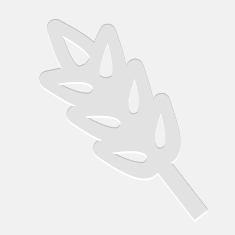 All Grain Beer
All Grain Beer